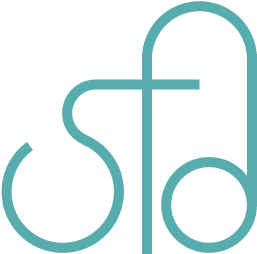Wacom Intuos Pen and Touch Small Tablet Review
When the Wacom Intuos Pen and Touch (small) came out, I thought it was a really good deal. It’s Intuos, at an affordable price. With 1024 pressure sensitivity, it’s way better than my Bamboo tablet (only 512 pressure sensitivity), though not quite as good as some other Intuos (2000+ pressure sensitivity). But that’s perfectly fine for me. Also, the Bamboo one always says that the driver crashed when I try using it. That’s the main reason I was looking for a new tablet, not the pressure sensitivity. Since it crashes so much, I can’t use it as much. But it could be that it’s not compatible with my computer. Now that I’ve used the Intuos since November 2013, I can write a proper review for it.

Driver
In terms of the driver crashing problem, I haven’t experienced it with the Intuos. This is really good, so less time wasting and more drawing.
Usage
This tablet has a paper feel to the surface, which is nice for drawing as it feels natural. The only issue with that is, after drawing with it for a while, the tip of the pen gets out of shape. It gets worn since the tablet surface is like sandpaper, as paper can be like sandpaper as well. I’ve used paper as sandpaper for getting something to look really shiny before, so it makes sense that the tip of the pen would get worn. When the tip gets worn, you need to replace it or it may scratch the surface of the tablet. Also it’s harder to draw when the tip is worn. The nice thing about this tablet is, it comes with 3 backup nibs for the pen, and when they run out, you can buy a pack of 5 for $5 at the Wacom store. I didn’t know about all this until much later though. I’ve only changed nibs once since November 2013. Finding the nibs and learning how to take the old one out can be tricky though, so I have posted some pictures to help people who do decide to buy and use it.






Other
- You may also buy a wireless adapter so it can work wireless-ly if you wanted to.
- The tablet can be used as a touchpad in place of a mouse. You can rotate, scroll, zoom, click on stuff, right click by tapping with two fingers.
- The four buttons at the top are customizable as to what shortcuts they are.
- There are different kinds of nibs you can buy for it depending on what you want to do.
- The active area is 6 x 3.7 in.
Overall this tablet is fun to use and works well.